Use ViiTor Translate APP for Zoom
1. About ViiTor Translate
Experience real-time transcription & translation with the ViiTor Translate app in Zoom meetings.
The ViiTor Translate app for Zoom processes audio from Zoom meetings in real time, transcribing what is spoken and then translating it into the language set by the meeting participants.
Once the Zoom host activates the ViiTor Translate app, attendees can join a translation session initiated by the host, receiving translations in the language of their choice.
Both the Zoom host and participants will share the same basic translation experience during the Zoom meeting when using the ViiTor Translate app for Zoom.
2. Install the App
To get started with the ViiTor Translate app for Zoom, follow these steps:
Go to the Zoom App Marketplace (https://marketplace.zoom.us/).
Search for "ViiTor Translate."
Click on the app and select "Install."
Follow the installation prompts to integrate the app with your Zoom account.
3. Launch the App.
3.1 Click on the “Apps” button after starting your Zoom meeting.
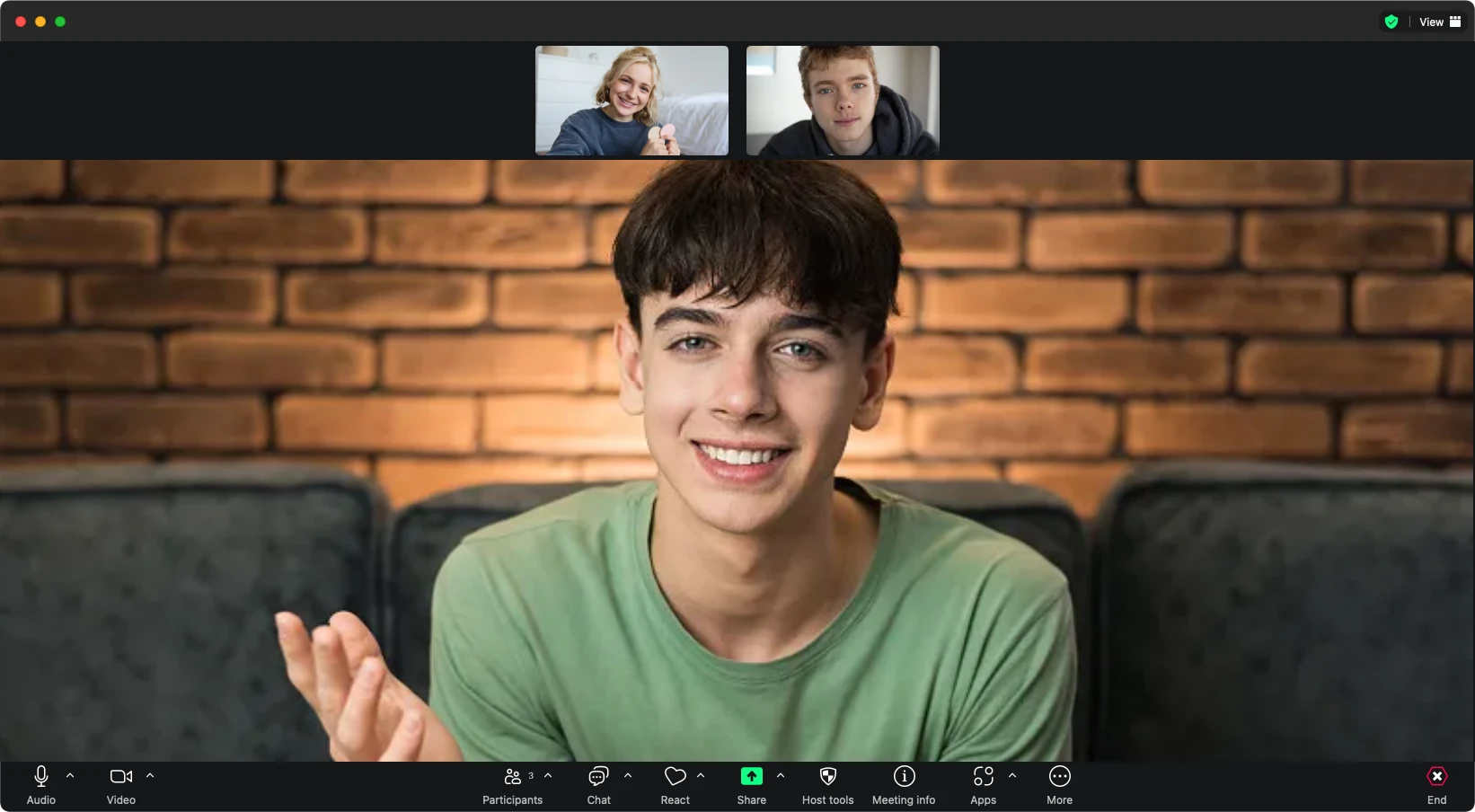
3.2 Click on “ViiTor Translate App for Zoom”.
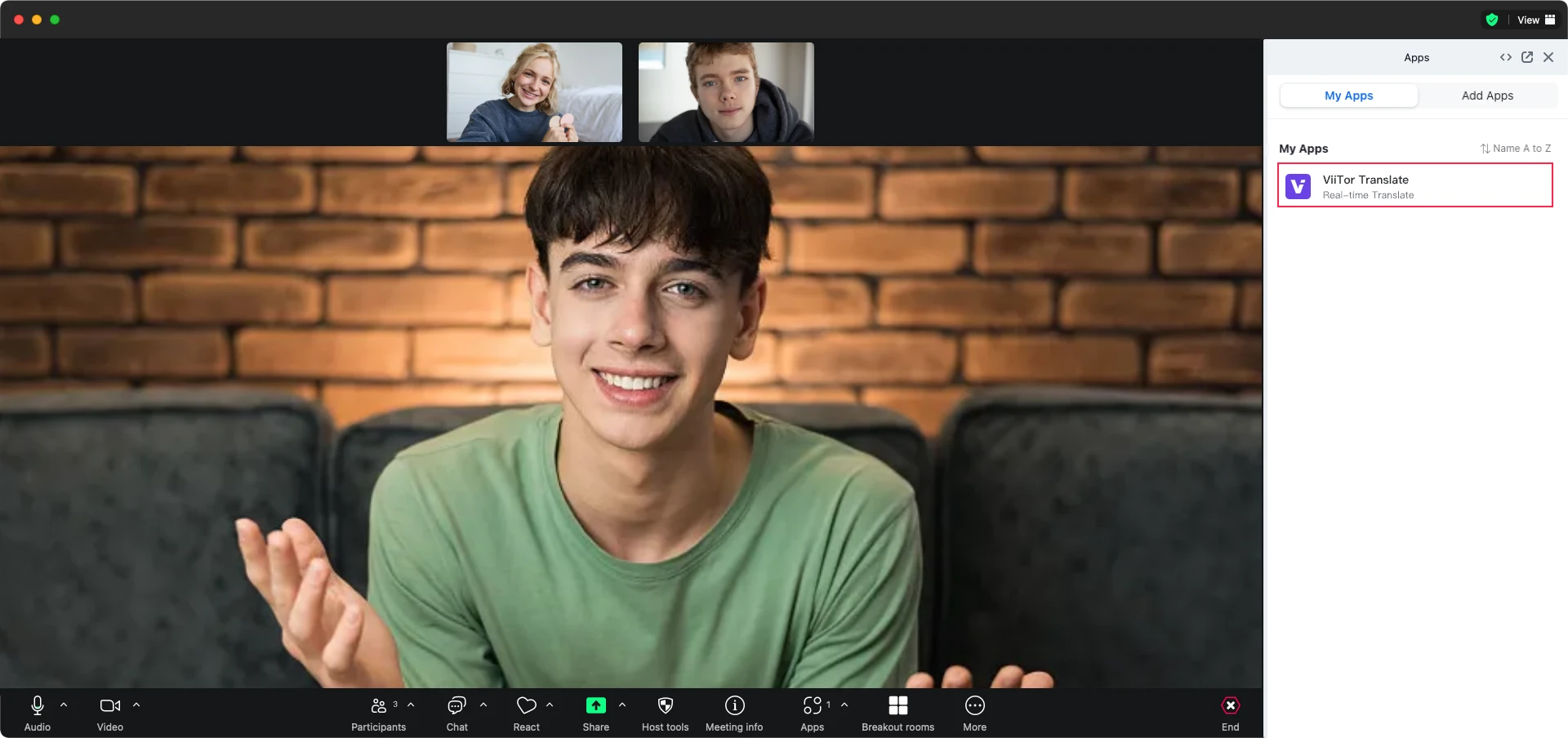
3.3 Select your spoken language (host only), target language (the language you want the translation in), and display mode (the format in which you want to view the content). These can be changed at any time after the ViiTor session begins.
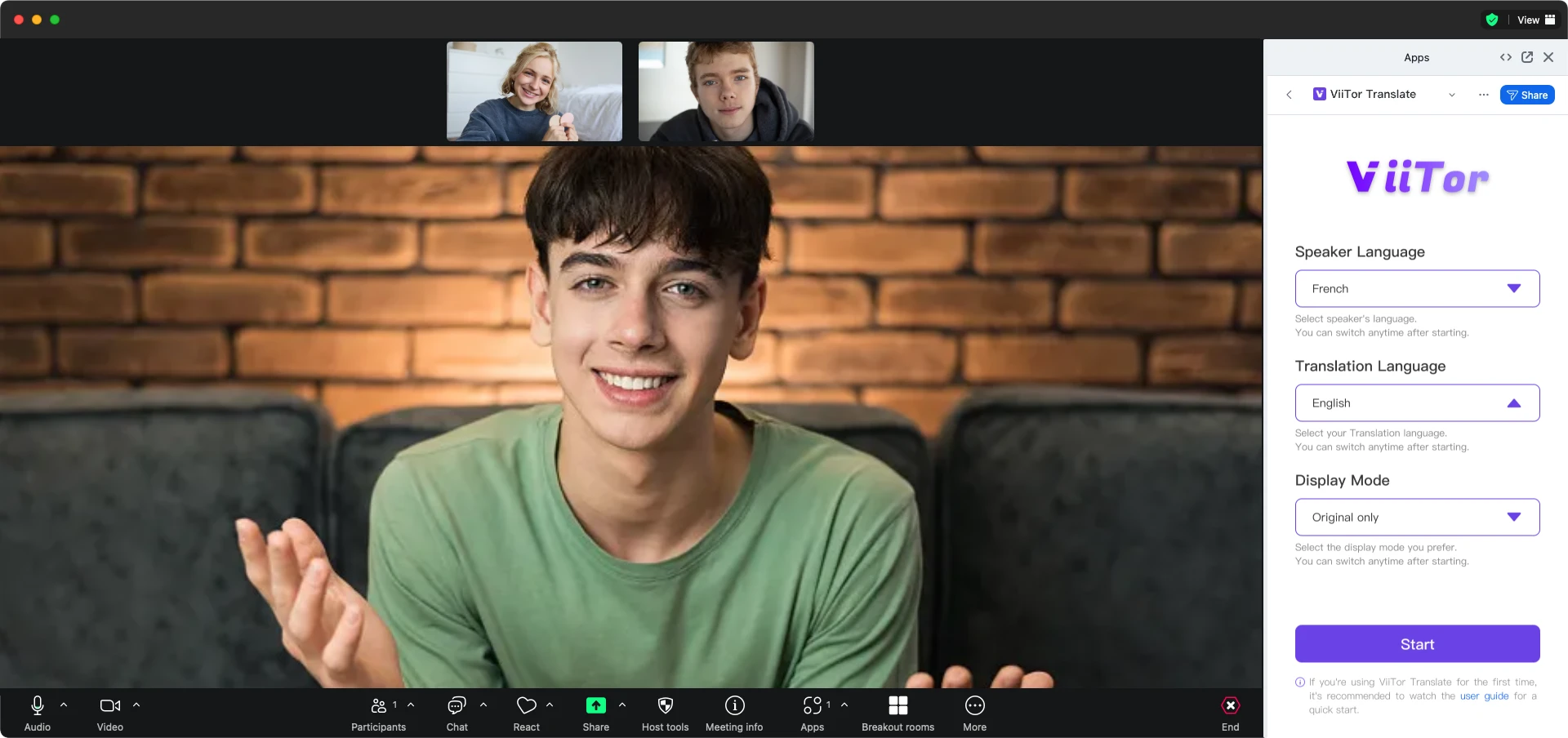
3.4 After the session starts, change your options
You can change your information and settings at any time after the session begins, using the top menu bar of the app.
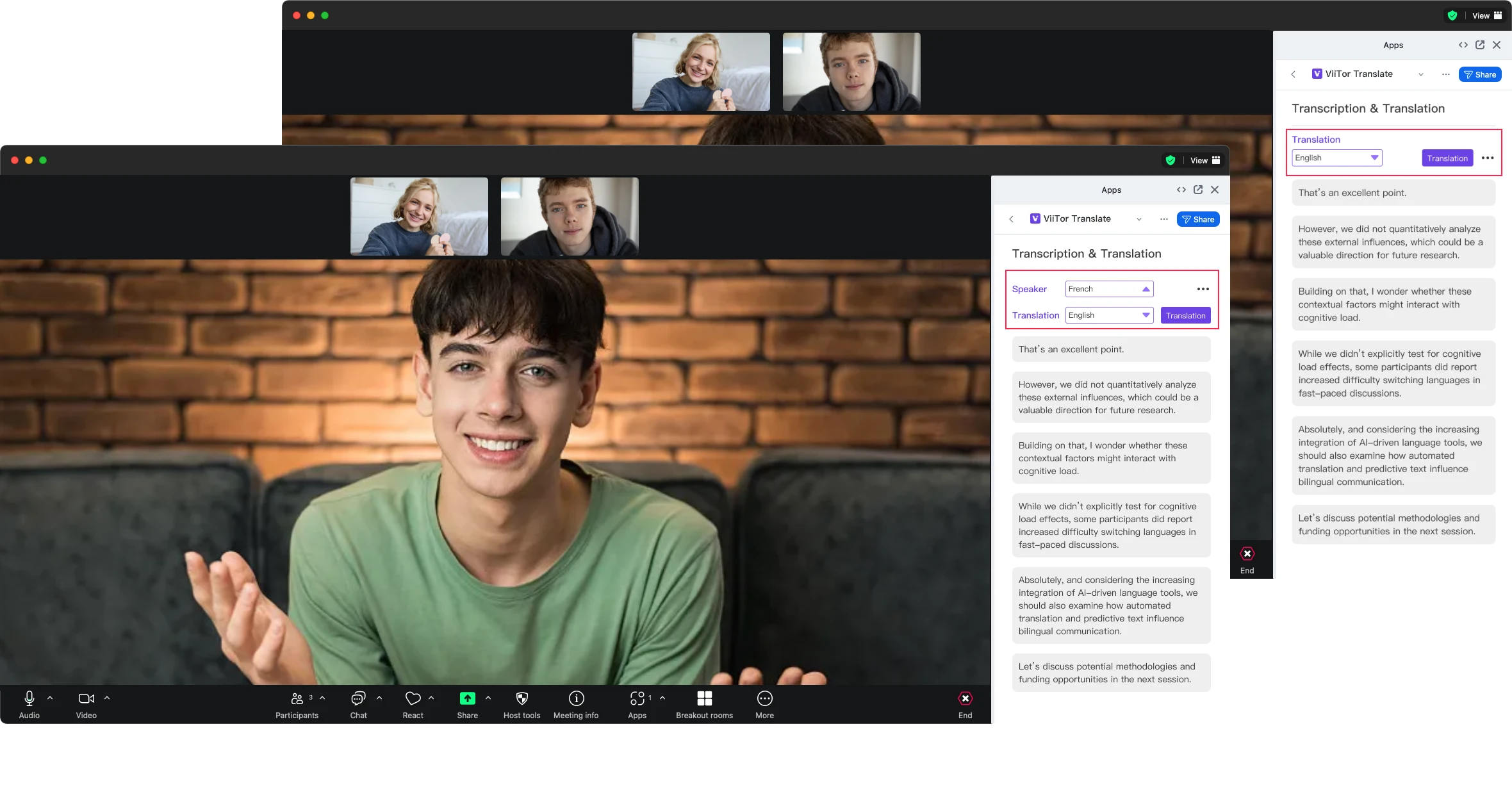
4. End the Session.
4.1 When the Zoom meeting ends, the App for Zoom translation session will automatically end.
4.2 The current meeting host can also end the session at any time without ending the Zoom meeting.
a. When the session is finished by the host, the "live stream" will stop, and all participants, including the host, will stop viewing the translation and will be moved to the waiting room.
4.3 Attendees can also choose to end their translation session at any time.
a. When the session is finished by an attendee, it will not affect the host or other participants; only that attendee will exit the session.
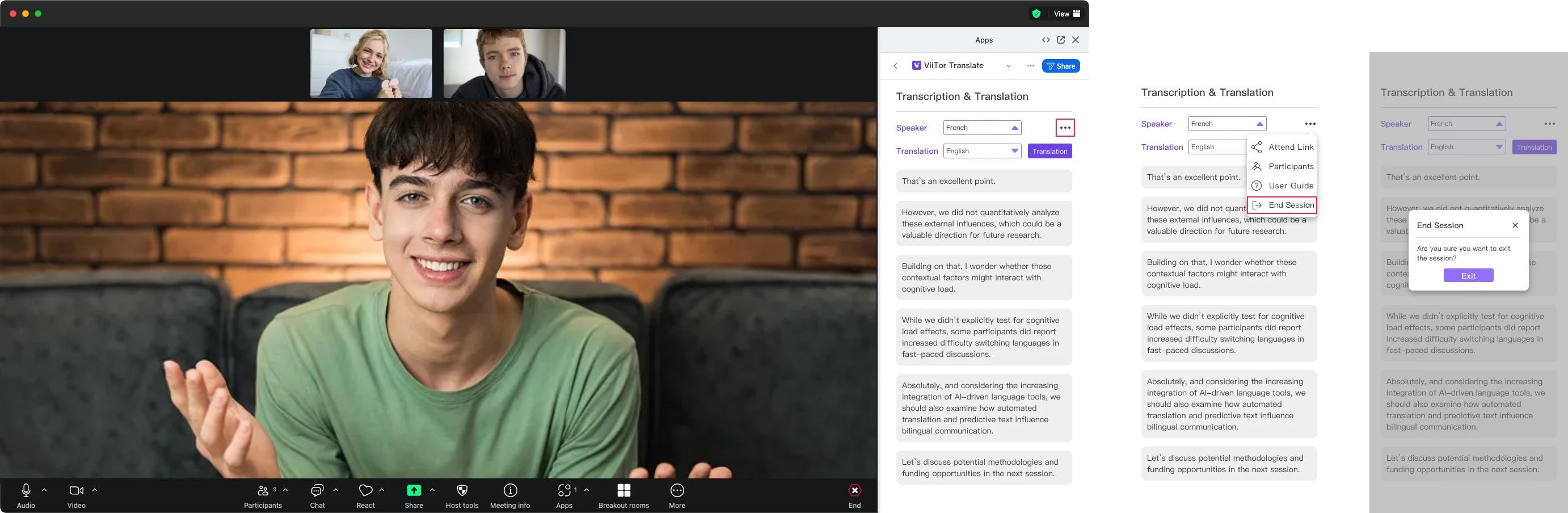
5. ViiTor Translate in Broswer
5.1 The host can obtain the meeting link and send it to other users.
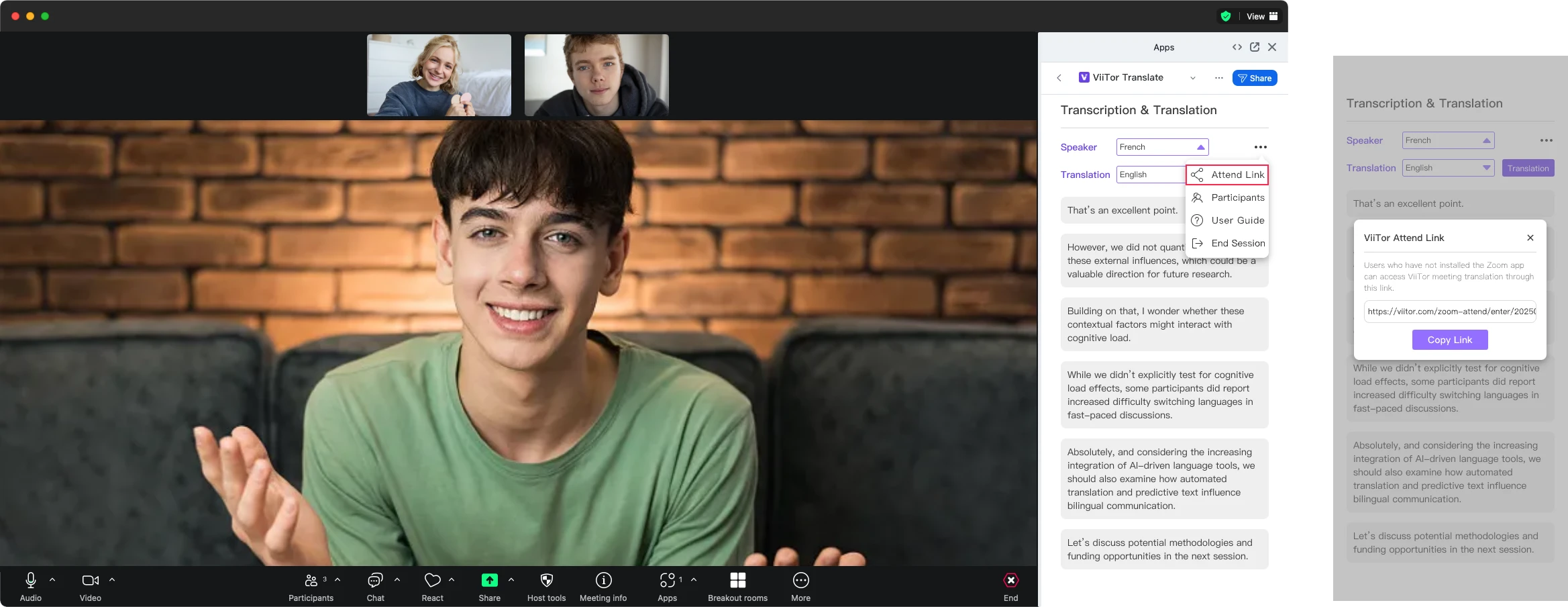
5.2 After obtaining the link, users can access the meeting translation through a web browser.
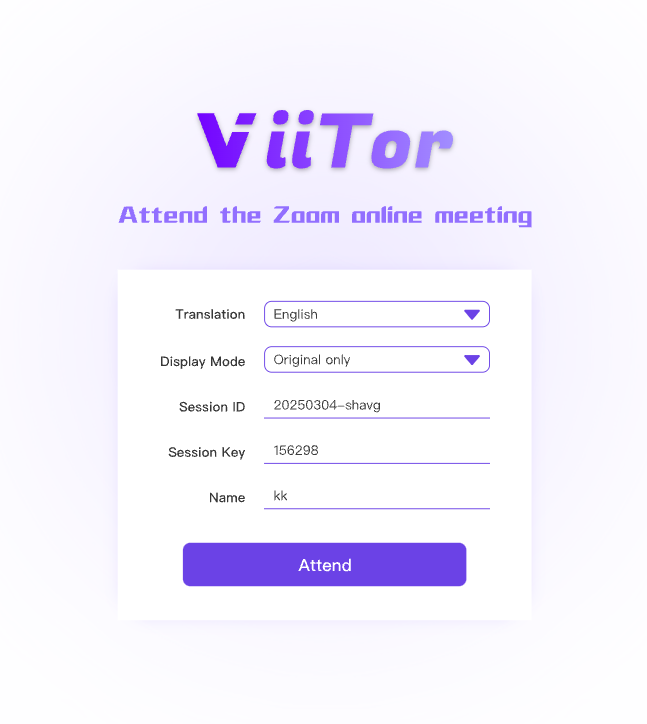
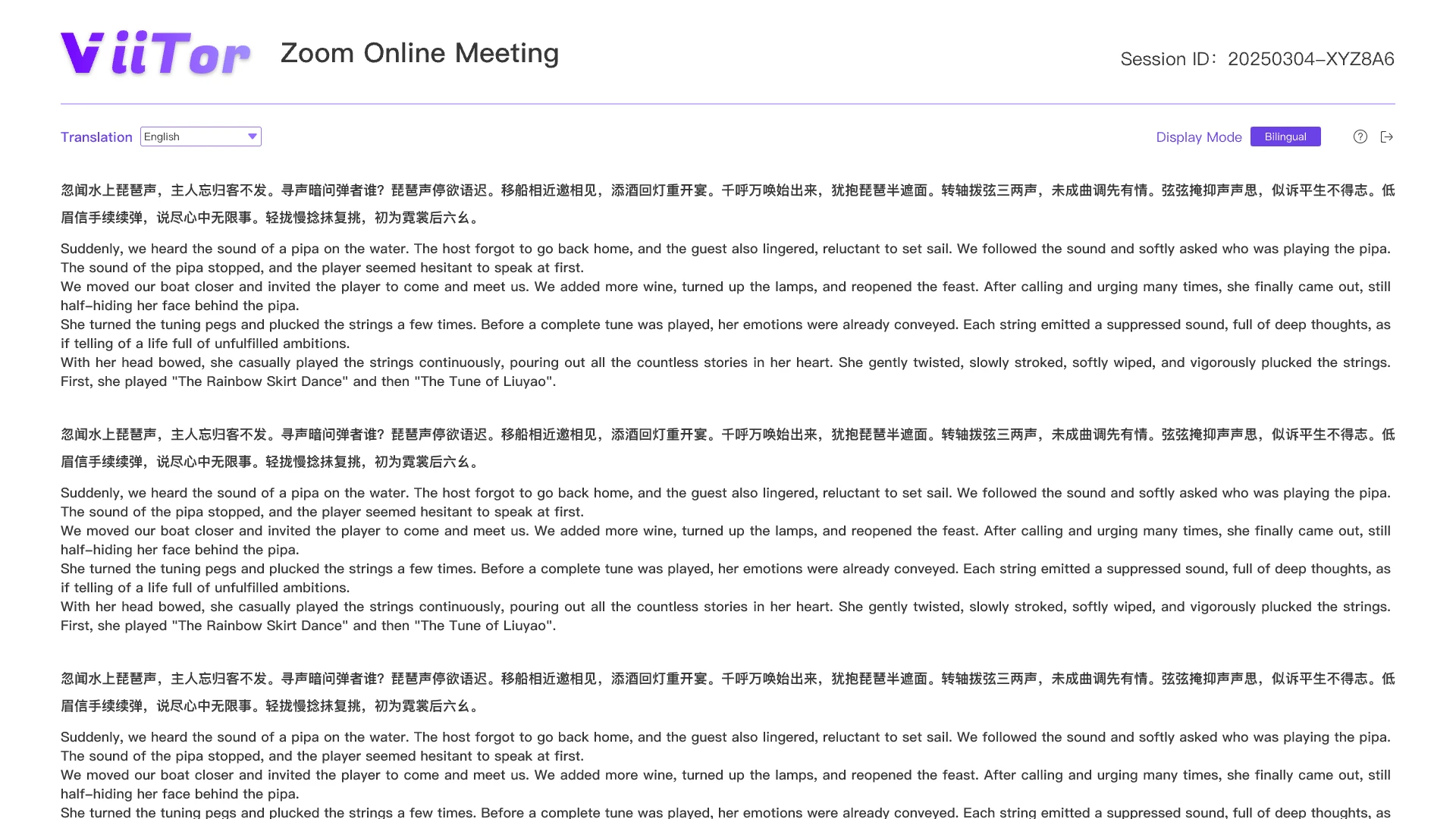
6. Uninstall the App
If you wish to uninstall ViiTor Translate Zoom app go follow these instructions:
6.1 Login to your Zoom Account and navigate to the Zoom App Marketplace
6.2 Click Manage >> Added Apps or search for ViiTor Translate app
6.3 Click on ViiTor Translate
6.4 Click on Remove
